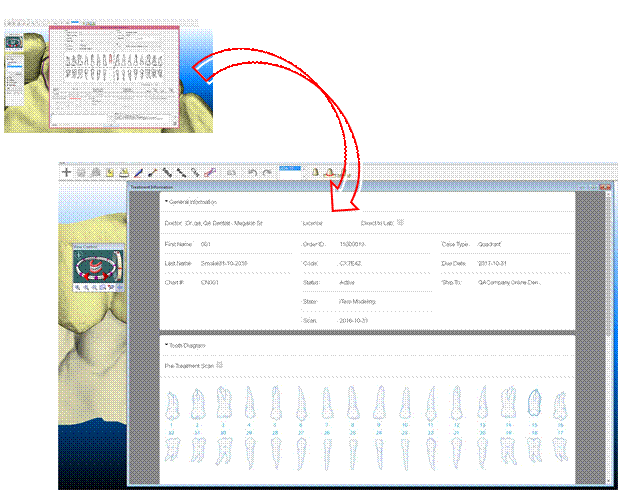OrthoCAD™ - Case Manager Clinic
Typical
Installation / Configurations /
Instructions
*** December 2 0 1 9 ***
Recommended Configuration
Office/Home
Systems
For office/home users, the OrthoCAD software
(also known as Orthocad Online) can be installed on a laptop or desktop
computer. The doctor can then access patient files via the www.MyAligntech.com site.
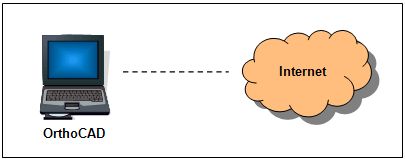
Office
Configuration
In the recommended network configuration, the Case
Manager Clinic software and Storage Folder reside on the same
computer, as shown in the example below, and all OrthoCAD stations can
access the Storage Folder via LAN or access patient files via the www.MyAligntech.com site.
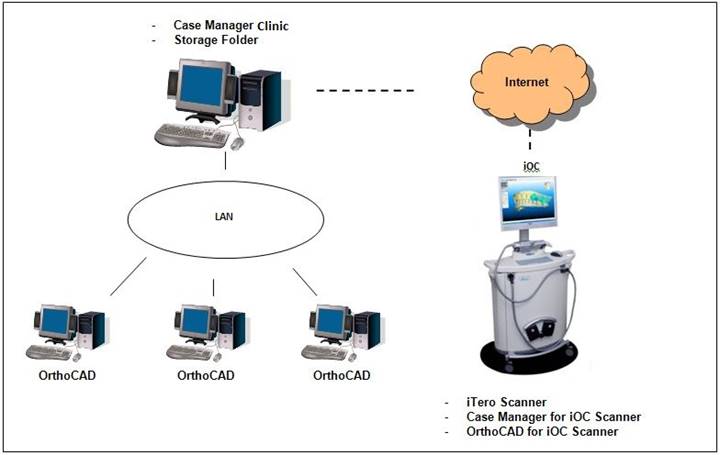
Installation Instructions
iTero Scanner
Go
to the “iTero Scanner Installation” page in MyCadent support pages
Follow
instructions to install latest versions of iTero Scanner and OrthoCAD
for iTero Scanner
Office Case Manager Clinic
In
the server/PC used for Case Manager Clinic:
1.
Login with user that has installation permissions
2.
For the following installation: Case Manager Clinic 5.4.1.26
download
from link below.
http://update.aligntech.com/iTero/Case_Manager_Clinic_setup_5.4.1.26.exe
1.
Once downloaded/saved, double-click on the appropriate .exe file:

2. The following CMC (Case
Manager Clinic) setup screen appears:
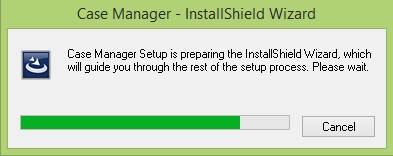
3. Click Next, install or finish in the following screens
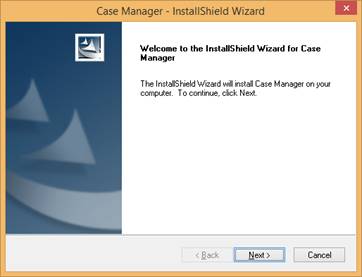
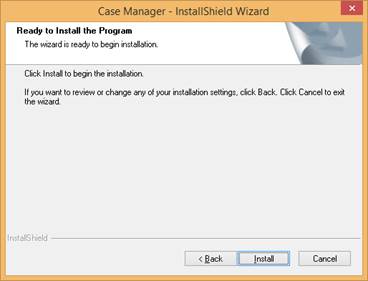
3.
When the following screen appears, click on ‘Finish’ until
installation is done.
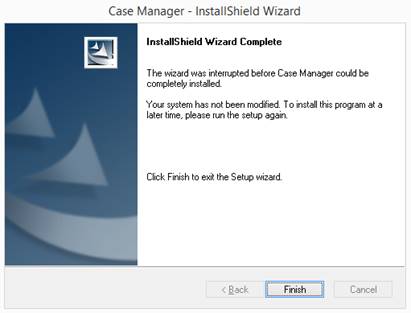
The next time you will log on to Case
Manager Clinic, a version number will appear on the top left of the screen
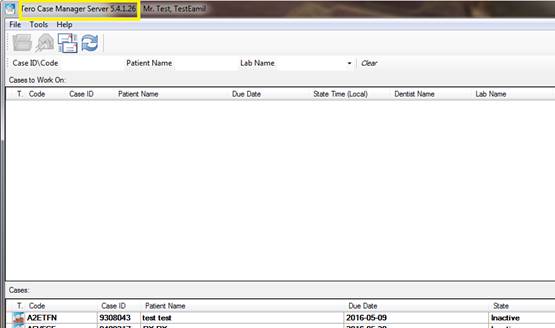
Office OrthoCAD Workstations:
In
any home computer and/or laptop you want OrthoCAD on:
1.
Login to Windows as a user that has installation permissions
2.
For the following installation: OrthoCAD (online) 5.9.0.36; download from
link below.
https://storagy-akamai-production-us.s3.amazonaws.com/OrthoCAD_Online_5.9.0.36.exe
1.
Once downloaded/saved, double-click on the appropriate .exe file:

2.
The OrthoCAD setup wizard will start with the following screen:
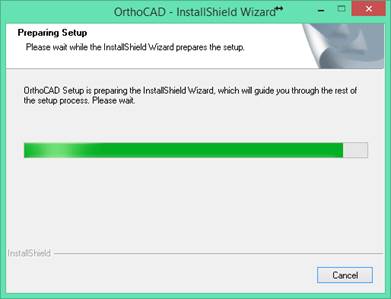
3.
Then press on the Next button:
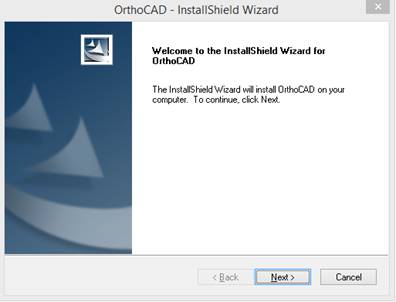
Accept the agreement and Press Next:
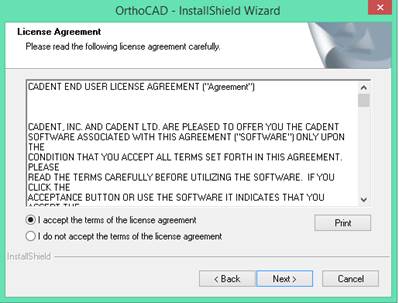
Then, press the “Install” button to
start the installation:
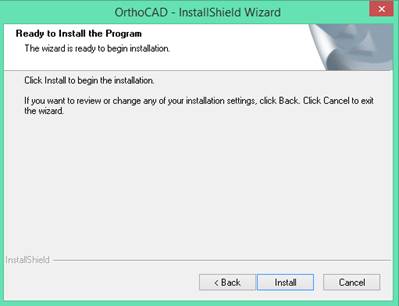
Then “Finish”:
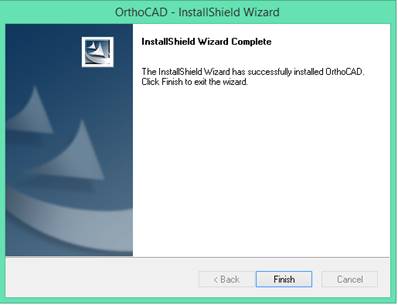
When the installation
is over, you will be prompted with information about the latest features of this
new version and some recommendation for use. The following information below
will show:
Release
Notes
Color
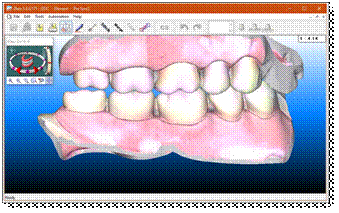
Now there is option to view restorative cases with color
Transfer color
downstream to OrthoCAD
Now OrthoCAD users can see color data the same way as the doctor on the
scanner.
OrthoCAD users will now have the option to view orthodontic cases with color:
![]()
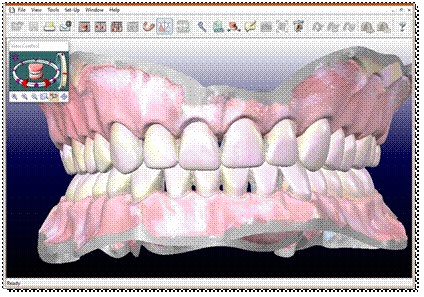
Multi Bite
Once the scan has been sent, the
iTero Element Viewer will utilise the same button for toggling the bite
positions and OrthoCAD will also support the bite toggle using the following
icon:
![]()
WebRX
A new web-based Rx for all users (doctors, lab and modeling) similar to the Rx currently in use on the scanner. This Rx is friendly to Asian languages, both on the scanner and on the iTero SW.
Web Rx includes the doctor’s signature. It will be open as writable or read-only – keeping today’s logic.
For Labs all WebRx sections shall be expanded by default when opening the WebRx.
The WebRx will include the order information section.
General info and Order info shall be collapsed for modelers.
Internal users will be able to add “Aligntech Notes”.
Modelers and Lab users will see the new Rx embedded in iTero instead of the current Rx.
For Modelers the following sections shall be expanded and visible upon opening the WebRx:
Ø Tooth Diagram
Ø Treatment information
Ø Notes (doctor,lab)
Ø Aligntech Notes